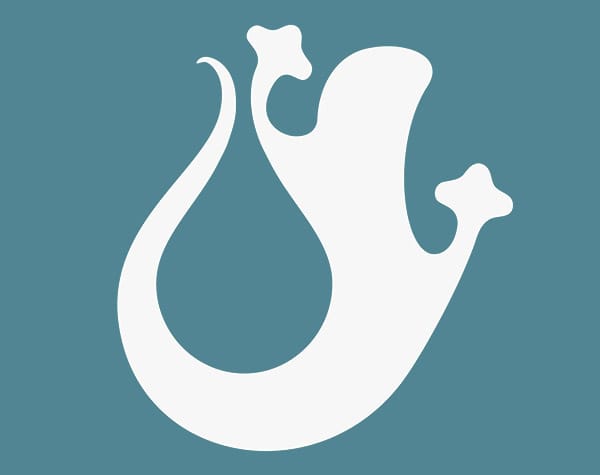Ciao!
You have purchased FULL HOSTING PER 2 DOMINI o FULL HOSTING PER 5 DOMINI?
here is a short guide on how to install WordPress from your new cPanel.
- Install the domain.
Every cPanel has 1 main domain and others (1 or 4, depending on the product) 'Additional domains '.For example, if you want to manage 2 domains, such as loveforchocolatefactoy.com and genewilderwasmyhero.com, you will set one as your primary domain and the other as an additional domain. The server will share its resources evenly with both. to. The first step is: CLICK on 'Domains' in the DOMAINS tab of your cPanel.
b1. Fai clic su ‘Crea un nuovo dominio’ -> inserisci il nome del dominio -> fai clic su INVIA
b2. To add an additional domain:
Fare clic su “Domini aggiuntivi (accanto a Domini), e nella pagina seguente, inserisci il ‘Nome nuovo dominio’ -> infine clicca su su “Aggiungi Dominio”
- The next step is to install the SSL certificate for each domain.What is the SSL certificate? When you visit a website, the connection is usually established via the http protocol, which is, in other words, a set of rules used by your device and the server to exchange data.When you type: http://www.flowerpower.com you are using an 'unsecured' connection. If you type https://www.flowerpower.com, the data exchanged between server and client is encrypted with a unique code and no one else except you and the server is able to read and understand the shared data.To establish an encrypted connection, your server must be able to display a recognized certificate, issued by an authority. In our case, the authority is Let’s Encrypt . Here's how to install the certificate for a domain
a. From your cPanel, find 'Lets Encrypt SSL' and click on it.
b. Find your domain under “Issue a new certificate” and click “Issue” again and “Issue” again in the following window.
Sometimes the installation fails on the first try. If so, try again. If it fails again, get in contact .
- Finally, install WordPress!
a. Scroll down in your cPanel dashboard until you find this icon: and click on it!
and click on it!
b. Click “Install Now” and enter all the required information on the following page.
c. click Install at the bottom of the pageA COUPLE OF TIPS
- ‘Choose Installation URL’ : choose HTTPS (with or without www) and leave the 'in Directory' field blank, unless you want to install WordPress in a specific folder, such as www.flowerpower.com/directoryyourscelta
- 'Automatic update' : if you don't intend to change the code of your theme, allow all automatic updates, otherwise leave out only the one regarding updating the themes. It will keep your website updated and safe.
If you have any questions, get in contact !