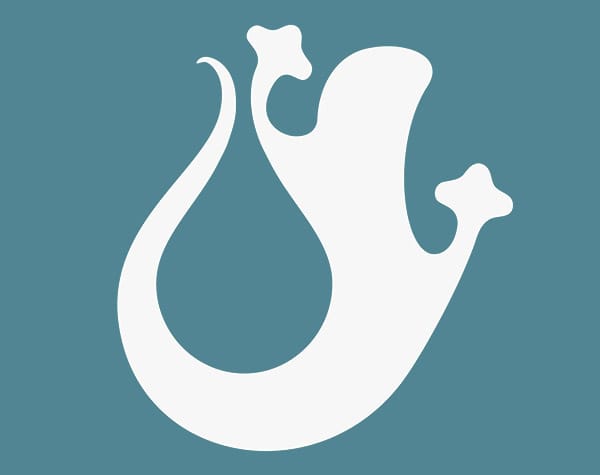How to keep andrea@ilmiosito.com and antonio@ilmiosito.com open on the same browser?
What is Web Mail
The most famous webmail in the world is undoubtedly gmail, also known as Google Webmail, which is a web interface that allows us to manage our email messages.
In webmail, in addition to the simple functions that allow us to send, receive and save our email messages in folders, it will also be possible to use some additional functions
- the calendar
- automatic reply messages
- automatic forwarding
- i filters
- the contacts
- the level of control within which you want messages to be deleted
- delivery tracking
and more.
Email is still the best messaging system
Email was one of the first messaging systems created specifically for the World Wide Web and in our opinion it is still the best for several reasons:
- Allows you to have a history of messages
- Allows you to sort messages by folders, subfolders and tags
- It allows you to verify that the messages received were sent from an authorized domain thanks to the correct DNS setting
- It allows you to send any type of content
- It allows you to migrate your messages from one hosting to another
- It allows the use of a large number of "mail clients", i.e. programs for managing emails, both from a computer and a mobile device
- Thanks to its traceability, it has legal value in many contexts.
In short, many advantages that any other messaging system is not able to offer.
For this reason it is recommended, in the work and organizational context, to use emails rather than the various chats made available by social platforms, rather than WhatApp or Telegram, with which the recovery of old messages is only possible via text search
How can I read and manage my emails?
To read and manage email messages, there are generally two ways:
- via a “mail client” i.e. an email program
- via Webmail
Mail clients
Regardless, we recommend using Thunderbird, even if the mail is mainly managed with webmail. Thunderbird is a complete and free program for managing email, available in many languages and for all the main operating systems: https://www.thunderbird.net/en-US/thunderbird/102.4.1/system-requirements/
We recommend it because Thunderbird allows you to reorganize your email very easily and "keep an eye" on all the accounts under our responsibility. With Thunderbird it is also very simple to move messages from one account to another with a simple drag and drop, or copy-paste or cut-paste.
In short, we can consider Thunderbird as an excellent program that acts as the "operations center" of our mailboxes.
It can be downloaded from the site www.thunderbird.net
To webmail
The webmail represents the simplest access to our mail, that is, it does not require the installation of any software: just visit the webmail.ilnostrosito.com page to access it.
Also in this case we will be able to manage messages, folders, contacts and so on, but limited to the mailbox in which we are logged in. This post aims to shed light on the problem encountered by many of having to use webmail by accessing different email accounts with the same browser.
What happens when I access different email addresses with webmail using the same browser?
It happens that I don't log in! 🙂
Webmail uses cookies to create sessions of use of the webmail service.
These cookies, once a mailbox is opened, will make it possible to visit the messages of that specific mailbox belonging to a specific domain.
By opening a second mailbox that is part of the same domain, for example by accessing, with the same browser, pinelli@easygreenhosting.com after opening info@easygreenhosting.com, even if in two different tabs, I will no longer be able to see the messages of pinelli@, but only of info@.
To overcome this limitation we propose 3 solutions
- use 2 different browsers. In this way it will be possible to open as many boxes as the browsers used
- use a hidden tab to open a second (and only a second) email account of the same domain. The limitation of this solution is that it will not be possible to open more than two email accounts.
- Install the Session Box extension, available for Chrome, Opera and Firefox.
With the free version of Session Box it will be possible to "isolate" the tabs, so that we can have all the mailboxes we want open via the same browser, for the same domain.
Session Box's interface is intuitive, so I invite you to simply install it and try it out.
The steps are:
- open your webmail page, without logging in
- on session box, click on the circled + to create a session and save it

- repeat the operation for all the separate sessions you want to be able to open
At this point we just need to click on one of the saved sessions to open it and then log in to our webmail

This solution is free and very simple to implement. It perhaps has the only limitation that it cannot be used with browsers other than Chrome, Opera or Firefox.
And that's all for this time too!