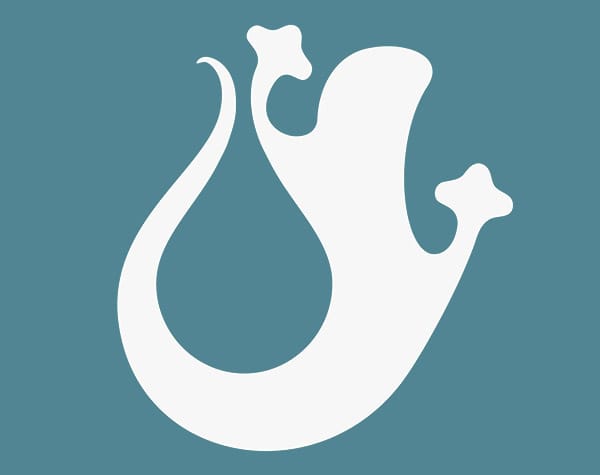Hi everyone!
Let's see how to use the amazing tool called JetBackup!
Before starting: JetBackup is designed to create backups and automatically restore all but 2 of them: full account and email backup. To restore these backups, you will have to manually reinstall the files created by JetBackup in each specific section.
HOW TO CREATE AND RESTORE BACKUPS, SECTION BY SECTION.
JetBackup automatically creates full and partial backups of what's in your cPanel. Backups are generated daily and stored for 30 days.

QUEUE (English for “tail”): from here you download all the backups after generating them.
- go to the section of what you want to back up (for example databases).
- click 'generate download‘
- go up 'Queue' and wait for the backup to be generated, then download it.
You can download 1 backup at a time: if you activate a new 'generate download' before downloading the previous backup, the system will stop generating the previous backup and start with the new one.

SNAPSHOTS: Create a backup instantly
The only way to obtain a backup of a specific moment is to create a snapshot.
The snapshots will create a FULL BACKUP OF YOUR ACCOUNT.

FULL ACCOUNT BACKUP
A full account backup is a zip file that contains everything JetBackup can back up.
HOW TO RESTORE A FULL BACKUP ACCOUNT?
A better question is how NOT to restore it - you can't just upload it. The zip file contains subfolders with additional zip files for each section. You will have to choose what to restore and do it with its specific tool (Phpmyadmin, file manager, DNS zone editor, etc.).
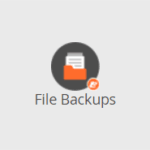
FILE BACKUP
This tool is really useful! Click ![]() and on the following page select the folders you want to back up.
and on the following page select the folders you want to back up.
Have you accidentally deleted a folder via ftp? You can select and download or restore daily backup of each individual folder.
HOW TO RESTORE FILES? There are two ways
1. click "restore" next to the folder you are interested in.
2. Upload the files you want to restore with File Manager o ftp account.

EMAIL BACKUP
This tool will create a backup of your email files.
- Locate the date and email account you want to back up
- Generate and download backup from queue.
HOW TO RESTORE EMAILS?
The email backup file contains 2 folders:
etc: Here are the files containing the settings and password of all the email accounts in your cPanel
mail: here are your inbox folders with emails
-> Prima di caricare i file, creare uno zip di entrambe le cartelle “etc” e “mail” col file manager.
Upload the contents of your backup file's mail folder to your hosting's mail folder: find the same account name, containing the same folders and files, and simply replace them.
In case you need to recreate your account:
- create a new email account with the same name
- load the files from your backup mail folder, as in the previous step.

DATABASE BACKUPS
Once generated, you will get the sql file. Very simple!
HOW TO RESTORE THE BACKUP OF A DATABASE?
There are 2 ways:
1. Very simply: click 'restore' next to the desired backup and it will be automatically restored.
2. reinstall the sql file downloaded via Phpmyadmin.
CRONJOBS E DNS BACKUP


If you know what DNS and Cron Jobs are, you will be able to intuitively understand how to manage and restore these backups.
If he needs, do not hesitate to contact us!