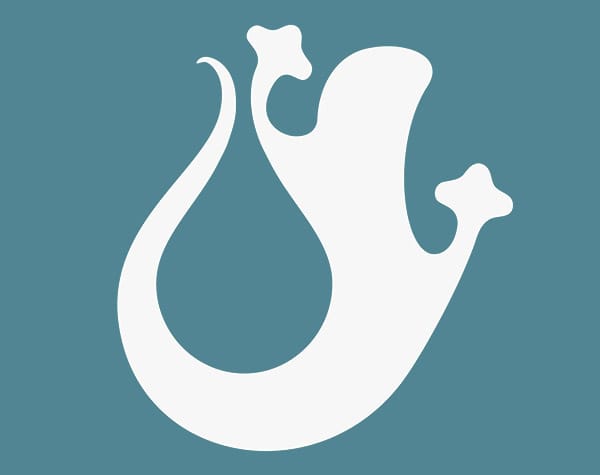If we could identify and generalize all the events that waste humanity's time, spam would probably take pride of place!
Spam messages are mostly sent by automated systems created for purposes of practically no use. By asking chatgpt with the question “what is spam used for”, we get:
The main purposes of spam include:
- Advertising: Spam is used by (often unreliable) companies to promote products or services. It is a cheap and fast way to reach a large number of people.
- Fraud or scams: Many spam messages contain scam attempts, such as phishing, in which scammers try to steal personal or financial information (for example, banking details or passwords).
- Spread of malware: Some spam messages include attachments or links that, if opened, can install malicious software (viruses, Trojans, ransomware) on the recipient's device.
- Earnings: There are spam schemes that promise easy earnings or participation in fake contests to lure people into paying or providing sensitive information.
- Affiliate Spam: Some spammers promote products or services to earn commissions through affiliate programs by sending links to specific websites.
One thing is for sure: we don't like it and we don't want to receive it!
To understand how to avoid receiving spam in your inbox, the first thing to do is ask yourself: where it comes from? To simplify, we will analyze 3 access points.
1. Direct messages sent to your inbox
All your email accounts with Easy Green Hosting are protected by anti-spam systems that limit the direct sending of messages. This is possible thanks to complex systems that evaluate various factors including
- the legitimacy of the sender, i.e. whether the mailbox is legitimized by the domain to send emails or not, which occurs through cross-checking with DNS records;
- the presence of the sender's mailbox or IP address in one or more blacklists;
- the quality of the text, including the presence of unsafe links (without https prefix but only http), rather than links present in blacklists or repeated texts in other emails reported as spam or texts with a high frequency of words contained in spam emails .
(by the way, if you want to know if your email has a good chance of ending up correctly in the inbox of the person you're writing to, you can use this free tool: https://www.mail-tester.com).
So most of the messages sent to your email inbox with Easy Green Hosting are filtered and moved to the "spam" folder.
Obviously The less your email address is published online, the less spammers will include it in their spam sending programs, Therefore ⇨ the practice we recommend is, if not too limiting for your business, not to publish the email in plain text but to pass the messages through a contact form.
2. Direct messages sent to your inbox
Since messages sent directly to the inbox are filtered, There remains a truly large gap open to receiving messages of all types: the contact form on our website.
The contact form, if without anti-spam filters, will do nothing but collect all the messages sent to it and send them to, in the name of the email set on WordPress, to our inbox which will not reject any message, being sent in a certain sense by himself.
For example, if my domain is sitobello.com and my inbox is info@sitobello.com, when the form on www.sitobello.com sends a message as info@sitobello.com to info@sitobello. com, that email will always be received as genuine.
Therefore the “barrier” to spam will have to be installed on the form itself.
As usual, there are several ways to obtain the result, but here we will recommend one that has proved to be, so far, always optimal: the use of Google's reCAPTCHA.
The reCAPTCHA is an automated system that detects the reliability of the user by cross-referencing, in this case too, various data. There are currently two versions of reCAPTCHA: V2 and V3. The main difference is that the V2 version makes the user perform a verification test, while the V3 version is totally automated.
How to install the Google reCAPTCHA on our contact form?
To install the reCAPTCHA we will have to do 2:
- create 2 keys on our google account called “site key” and “secret key”
- insert in the appropriate settings fields of our form on WordPress
In the example below we will create keys for the V3 version of reCAPTCHA. The example also roughly applies to the V2 version.
to. open the console by going directly to the page to create a new recaptcha (you must have a Google account) https://www.google.com/u/1/recaptcha/admin/create
b. type the domain name without www or anything else, as in the figure below and click “submit”:

That's it and you will have obtained the 2 keys you need

At this point we will have to activate the reCAPTCHA function on our form, inserting the keys in the right place.
This procedure is different depending on the program that is used, so for this second phase we refer to the relevant instruction pages of some of the main systems:
- CONTACT FORM 7: https://contactform7.com/recaptcha/
- ELEMENTOR: https://elementor.com/help/recaptcha-elementor-integration/
- DIVI: https://www.elegantthemes.com/blog/divi-resources/how-to-use-recaptcha-for-your-divi-contact-form-module
For other types of contact forms, simply search for the relevant documentation, but in general the integration is intuitive.
3. Comments on our posts
As a final step we also want to include the comments on our posts, which are unfortunately almost always infested with spam. Fortunately, at most we will receive notifications on our inbox, but even in this case the time wasted in "cleaning up" the comments received from the WordPress dashboard does not add up!
To limit spam there are some free anti-spam plugins, including for example Antispam Bee but it is also possible in this case to use the keys previously created with Google's reCAPTCHA.
The reCAPTCHA is activated only on those pages where a user must interact with the site by entering data and not throughout the site, therefore it is necessary to install a plugin that takes care of activating the recaptcha in posts where there is a form to insert comments .
This is why we recommend it Advanced Google Recaptcha, a plugin also free for this type of purpose.
That's all for this time too.
I hope you have the best time 🙂
Thanks for reading.